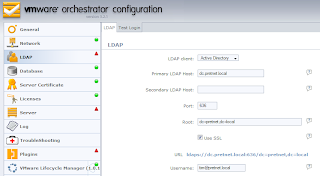I recently have been playing around with
VMware's Lifecycle Manager appliance, and one of the small "gotcha's" I ran into was how to configure secure communications between the LCM appliance and the Active Directory backend I was authenticating against.
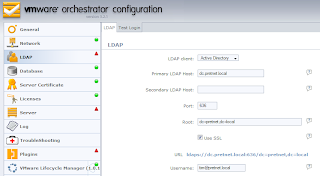
After configuring LCM to use Active Directory and SSL, I was getting the following error message:
Error: Unable to connect to LDAP Server / simple bind failed: dc.pretnet.local:636
In order to get the SSL authentication working for Active Directory (or LDAP in general), you need to be sure that the Certificate Authority that issues your domain controller certificates is trusted by the appliance (you don't need to actually import the domain controller certificate itself, just the issuing CA is sufficient). This is done by going through the following steps:
- First, obtain a copy of the issuing certification authority's certificate (without private key obviously). Ensure that it is in the X.509 format, Base64 encrypted or DER encrypted. The appliance doesn't seem to support certificate containers (P7B format), so when you export the certificate using the Certificates MMC, ensure you select one of the first two options as the export format!!

- To add the X.509 certificate to the appliance, go to the "Network" tab and select the "SSL Certificate" configuration pane. Here, import the certificate file.

- Next, restart the "VMO Configuration Server", which you can find at the bottom of the "Server" tab in the GUI.

Note: if you get an error message that first you need to fix your LDAP configuration (and "Plugins" section) before you can restart the VMO Configuration Service, go back to the LDAP configuration and disable SSL for a moment.
That's it! Secure Active Directory authentication (which is what we all want) is now working properly! It's a good idea to import the certificate right away, because your other configuration tasks are severily limited when the authentication (either using the built-in OpenLDAP server on the appliance, or using Active Directory) is not working properly.
As a sidenote, I would like to add that, despite VMware recommending to run Lifecycle Manager on a dedicated Windows box (
LCM Administration Guide v1.01, p21), the appliance is a really convenient way of running and upgrading this product without too much hassle. Of course, don't forget to offload the configuration database from the appliance (use a dedicated SQL or Oracle server)!